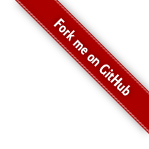| dump | Print informations about windows in session (MRU order by default). |
| group | Move windows to a group. |
| kill | Kill last process started in a window. |
| kill-group | Recursively kill groups and windows inside. |
| kill-zombie | Kill all zombie windows in session. Optionally specify target groups. |
| layout-checkpoint | Record a snapshot of the current layout. |
| layout-history | Display saved snapshots of the current layout. |
| layout-redo | Load a snapshot of the current layout, |
| layout-undo | Load a snapshot of the current layout, |
| layout-zoom | Zoom into and out of a region. Intended to replace ":only" command. |
| layoutlist | Displays a browseable list of layouts. There are two list creation algorithms. |
| manager | Sessions manager for GNU Screen with preview in a split window. |
| name | Get or set the sessionname. |
| nest | Nest a layout in the current region. |
| new-window | Start a new Screen window with the same working directory as the current window. |
| regions | Display a number in each region. |
| renumber | Renumber windows to fill the gaps. |
| subwindows | Print windows contained in groups. |